Jira is a proprietary issue tracking product that allows bug tracking and agile project management. JIRA is used for Project Management, Bug Tracking, Issue Tracking and Workflow. JIRA is based on the following three concepts – Project, Issue and Workflow.
Use browser to login to JIRA: jira.software.geant.org. You will see:
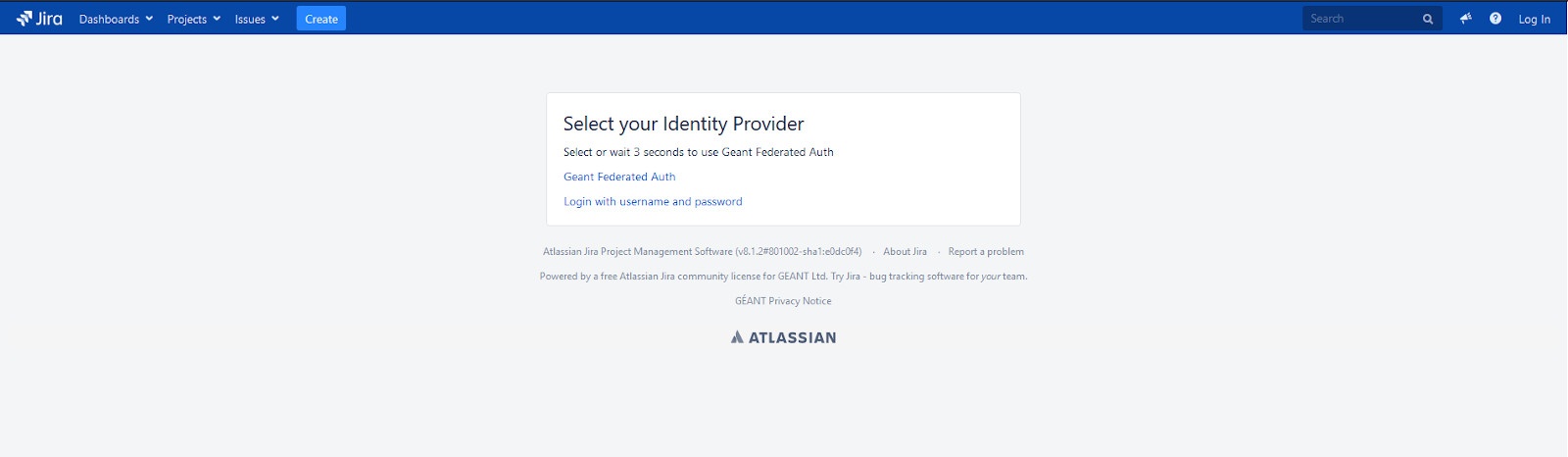
You need to click Geant Federated Auth or wait 3 seconds.
You will be redirected to GÉANT login page:
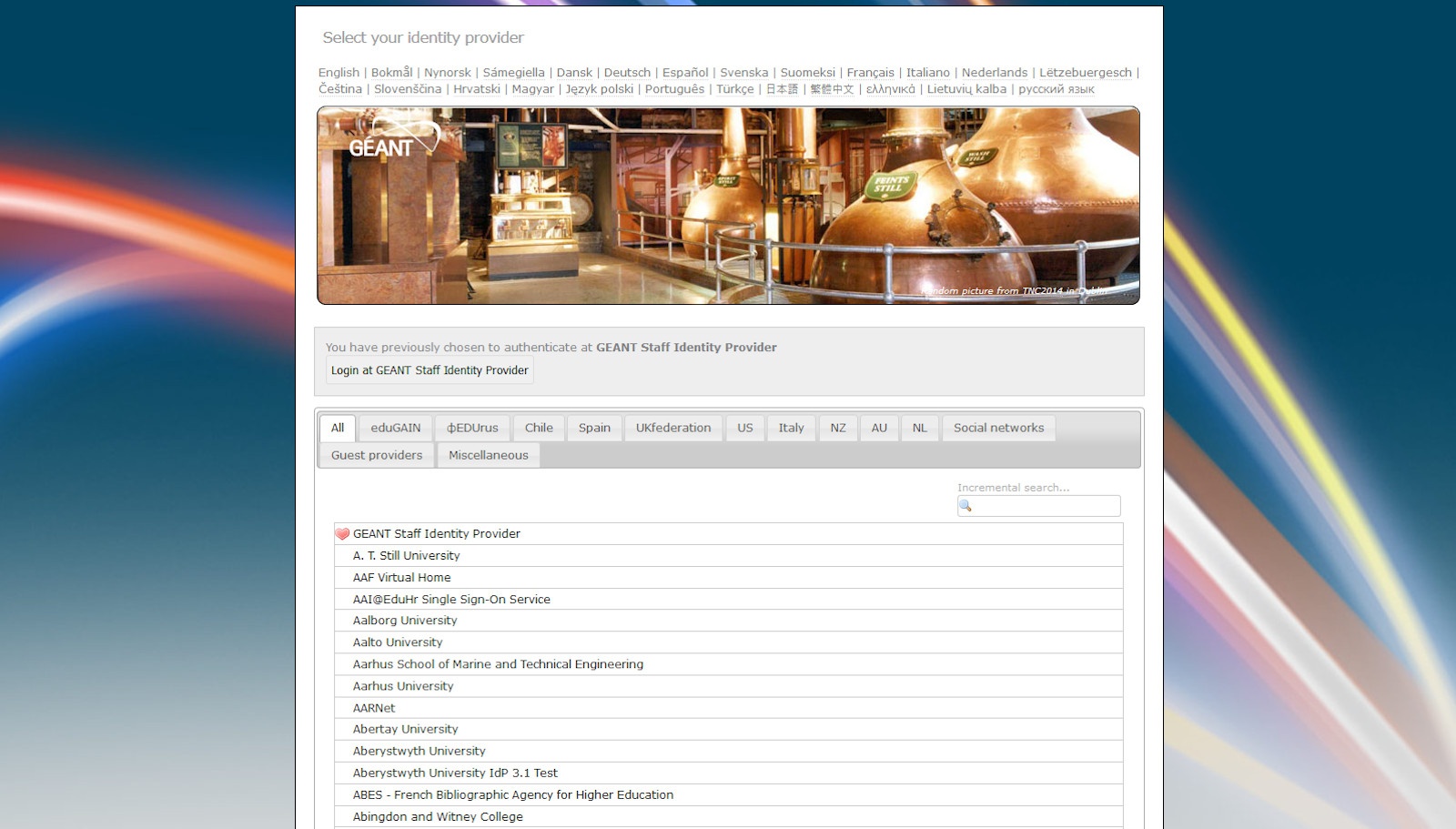
Please choose your identity provider.
After login at your home organization you will be redirected back to jira.
This tutorial refers to the JIRA instance with Federated Authentication. To access the old version, based on the Crowd user database, use the following URL: https://issues.geant.net |
This page contain information about JIRA projects useful during new project creation
Step-by-step guide
Step-by-step guide:
Go to your project in Jira and open Project settings.
|
|---|
In Project settings select "Summary" section.
|
|---|
Find Settings > Application Links and open "Configure Project Links".
|
|---|
In the middle we have list of actual spaces linked to our project in Jira. To add another one, open Add link > Confluence.
|
|---|
Automatic links:
Whenever a Jira issue is mentioned in a Confluence page using the Jira Issue Macro, Jira will automatically create an issue link to that page for you.
|
|---|
Ad-hoc links:
You can create links between issues and related pages in Confluence with the Link dialog in Jira. It’s perfect for referencing a knowledge base article that’s related to a bug report, or user stories and requirements for a new feature request. For add link open More > Link and select Confluence Page.
|
|---|
Embed issues with copy and paste:
You can paste an individual Jira issue or Jira query URLs into the editor and watch them immediately transform into the Jira Issue macro.
|
|---|
Create new issues from scratch:
You can create new Jira issue or comments straight from Confluence. Just highlight the text on confluence page and click on the Jira icon above.
|
|---|
Display your Jira data with charts:
The Jira Report Blueprint includes the Jira Chart macro, which displays your Jira projects and issues as a pie chart within your Confluence page for some added context. To add Jira chart, open "Select macro" in Confluence page and search for "Jira Charts".
|
|---|
Maintain traceability within Confluence:
Confluence automatically provides a single, dynamic view of all the sprints, epics, and issues related to or embedded in the current page right at the top for easy viewing.
|
|---|
If you have problems logging in, write to the address help@software.geant.org